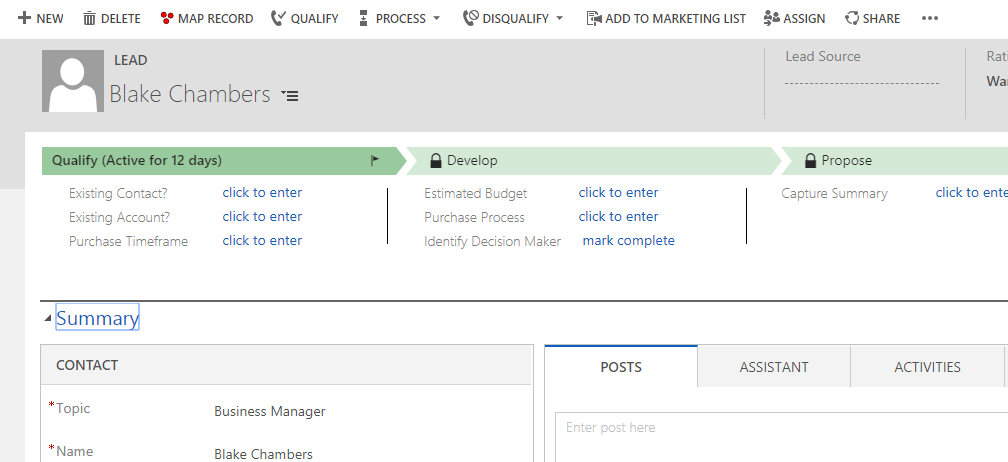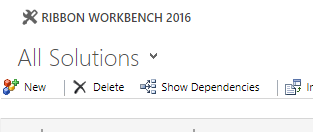The Map Record feature allows you to add an EasyTerritory button to the ribbon bar in your Dynamics entity view and/or record form. This button will open EasyTerritory in a new tab and zoom to the Latitude and Longitude of that specified record.
Follow these simple steps for integration:
- 1) Install Ribbon Workbench 2016.
- 2) Create a new unmanaged solution.
- 3) Add ezt_openEztMap.js to the solution. Also add an entity or multiple entities where you would like the EasyTerritory button to exist. Make sure that the entity that you add to the unmanaged solution has address 1: Latitude and address 1: Longitude record fields.
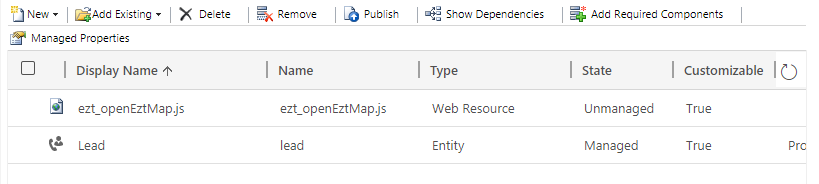 .
.
- 4) Click the Ribbon WorkBench 2016 link and in the dialogue box open the new unmanaged solution you created.
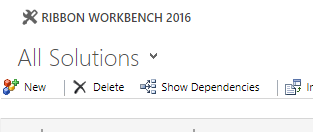
- 5) In the Ribbon Workbench editor please create a new button for an entity view. First, you are going to add a button to an entity view. Start by clicking on the button icon in the lower left- hand toolbox and dragging it to Mscrm.HompageGrid.entity.MainTab ribbon bar editor.
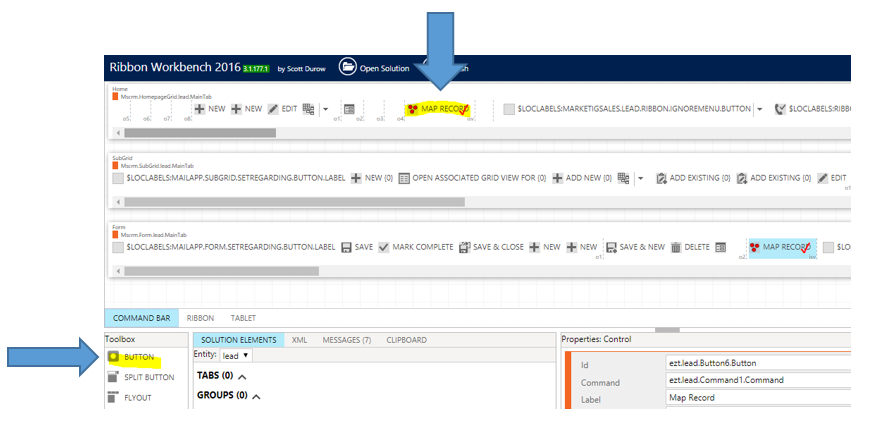
- 6) Next add a command in the Command Bar and solution Elements dialogue.
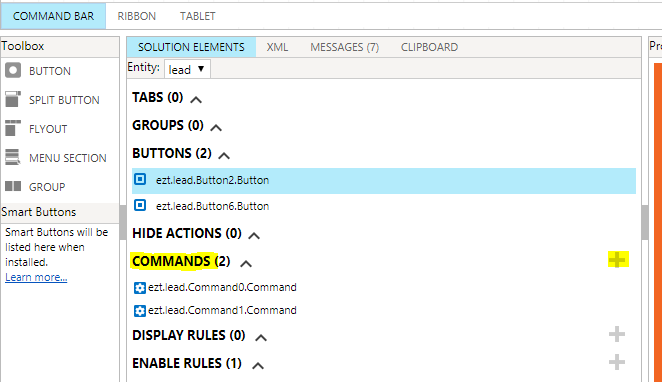
- 7) Click the + icon and in the properties dialogue. Then click add action and select Javascript Action.
- 8) In the Custom Javascript Action Dialogue specify the ezt_openEztMap.js file in the library lookup field and enter the name of the function in the function Name field.

-
- 9) Add a String parameter and enter your Easyterrtitory project Id identifier.

-
-
- 10) Add a CRM parameter by selecting SelectedControlSelecteditemRefernces option.
- 11) Add an Enable Rule.
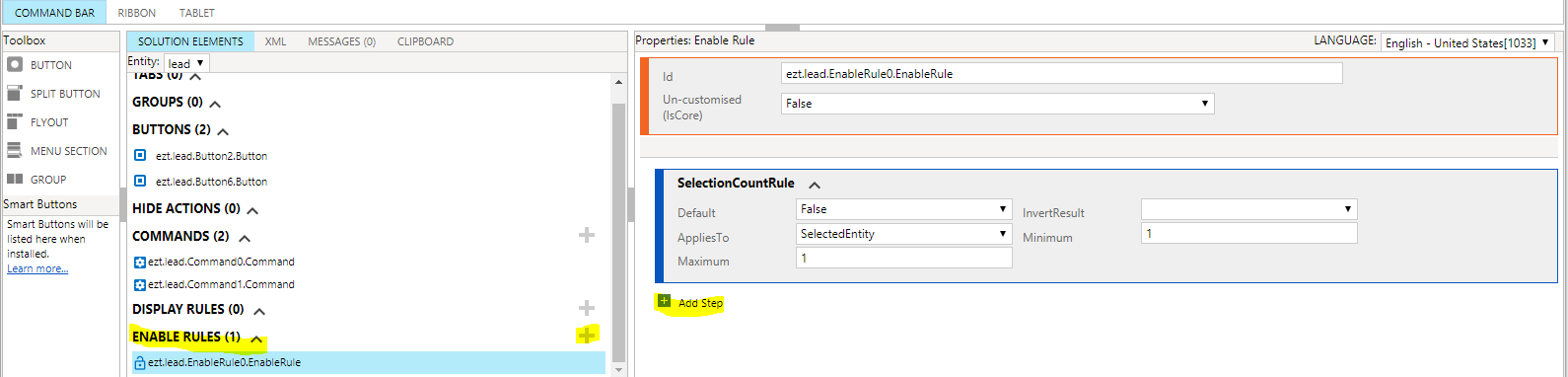
-
-
- 12) Click, the + icon in the Solution elements and in the Enable Rule dialogue click next step and specify the fields Default = false, AppliesTo = Selected Entity, Maxium = 1, Minimum = 1.
- 13) Connect that rule to your custom command. By clicking on your command in the Solution Elements and then Add Enable Rule in the properties dialogue.
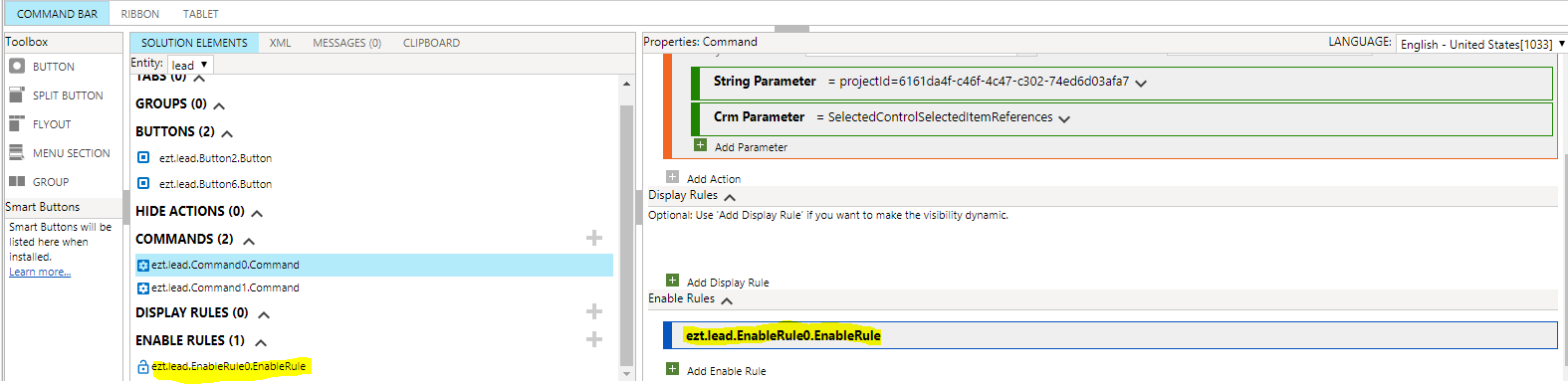
-
-
- 14) Connect your command element, and png webresources to your button control and label your button.
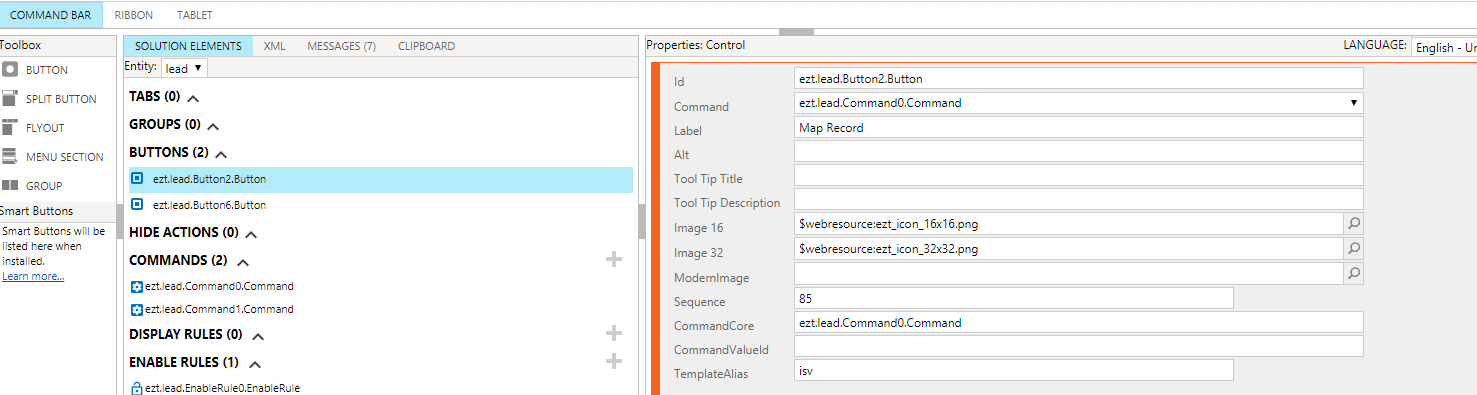
-
-
- 15) Browse to a view in your entity view and once you click on a single record, the EasyTerritory link will display.
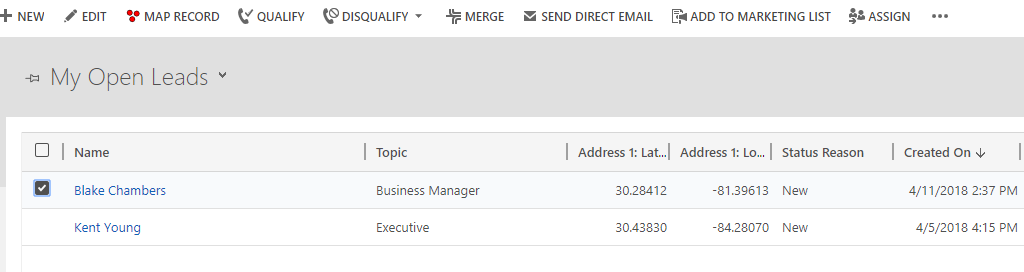
- 16) To add a button on an entity record form, start by clicking the button icon on the lower left-hand toolbox dialogue and drag it to the Mscrm.Form.entity.MainTab ribbon bar editor.
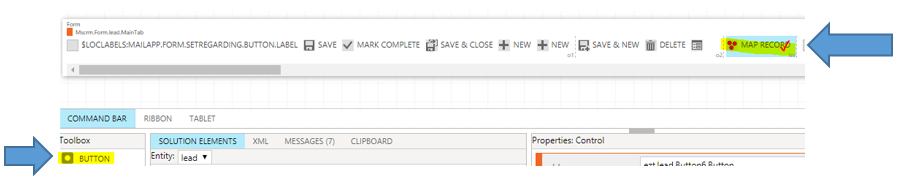
- 17) Repeat steps 7, 8, 9, 11, 12, and 13.
- 18) Connect your Custom Javascript Action command to your button as seen below.
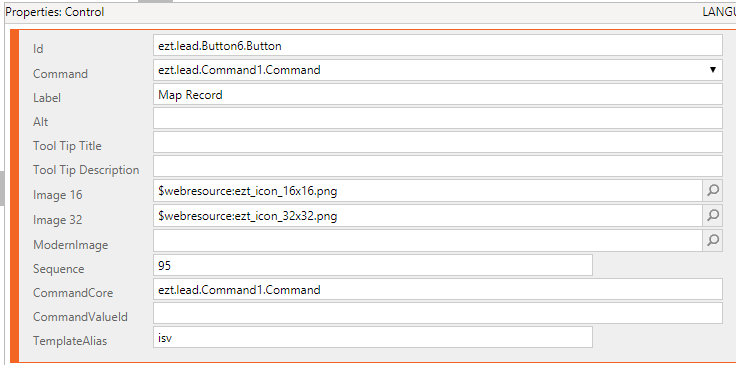
- 19) Enter a Tool tip Title and Tool Tip Description if you would like.
- 20) Clear your browser cache and go to a record in your entity and you should see the EasyTerritory link on your ribbon bar.