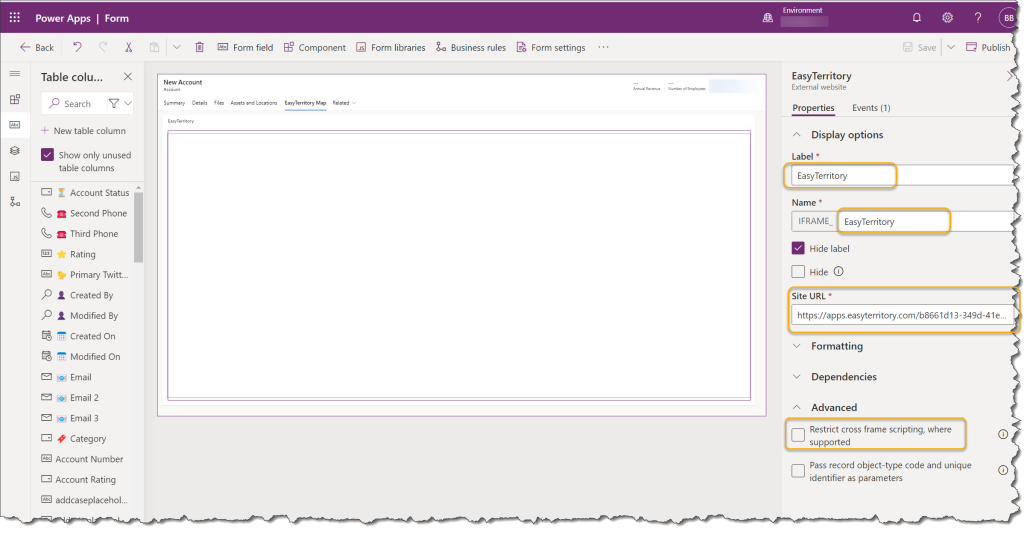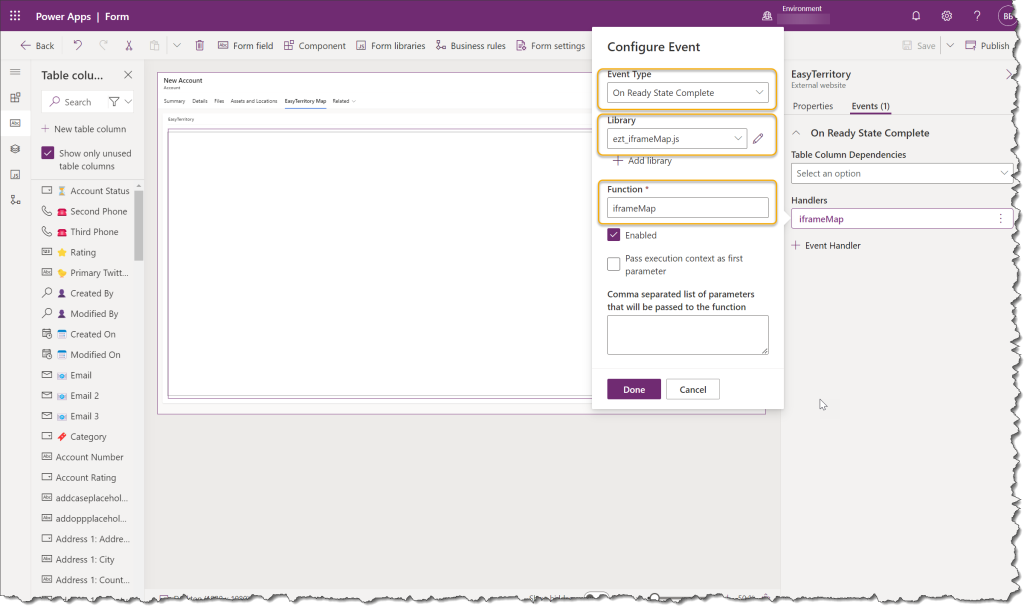Getting Started
Get in Touch
Where we’re located:
We live, work, and play in beautiful Tallahassee, Florida.
Billing & Payment Mailing Address:
2910 Kerry Forest Pkwy, D4-282
Tallahassee, FL 32309 USA
The EZT IFRAME function allows you to load an EasyTerritory map as an iFrame on a form. This iFrame will dynamically zoom to the record’s latitude and longitude specified on the form.
To configure this feature into your Dynamics 365 forms, follow these easy steps:
https://apps.easyterritory.com/EasyTerritory instance id/app/index.html?projectId=project id&Lat=address1_latitude&Lon=address1_longitude