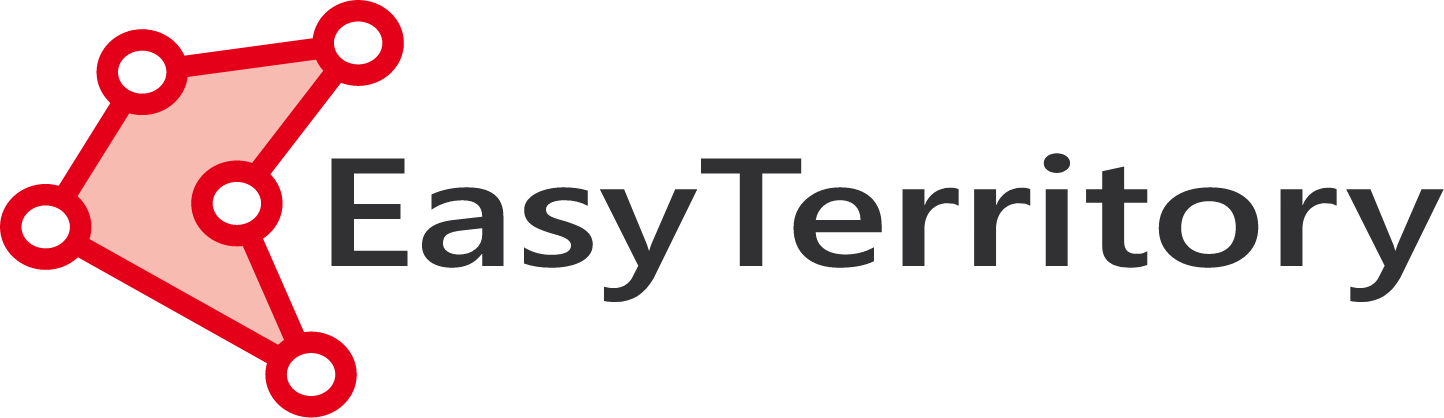Groups in the Markup Panel
If your organization has sales or service territories assigned to a specific sales or service rep, it is possible that you also have managers who are assigned to oversee multiple service reps, who thus have responsibility for multiple territories. Now EasyTerritory is the leading map-based territory management software, but did you know you can also use EasyTerritory to help visually manage your organization’s leadership hierarchy?
When you create a territory in EasyTerritory, if you click to view the information on the territory, you will notice a text box in the upper right hand corner labeled “Group.” Often users will name the territory itself after the sales or service rep assigned to it, and they will use the group to identify the manager that the rep answers to.
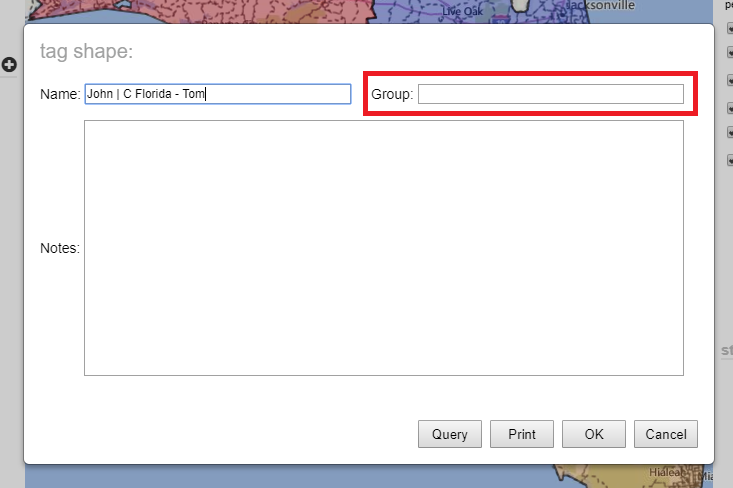
For instance, if your organization had six reps assigned to six teritories in Florida, each built based on ZIP codes, but you had two sales managers, each assigned to three territories, your map might look something like this:
Original Map
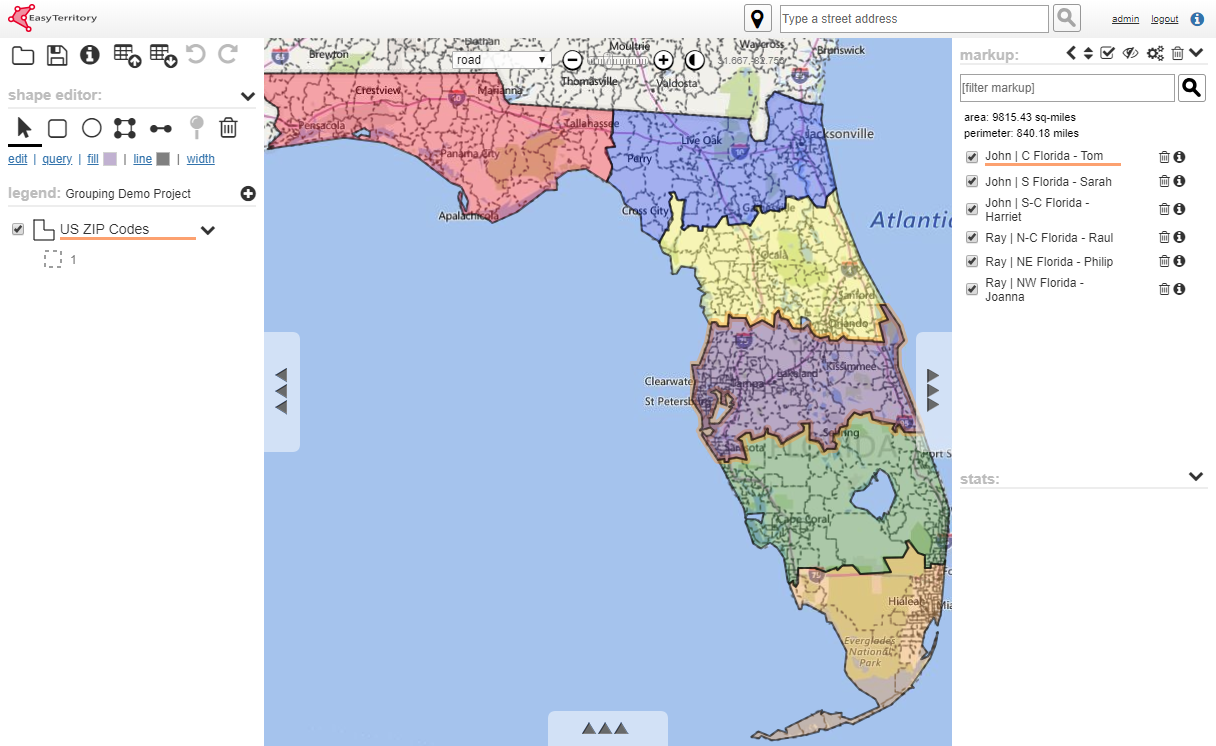
Notice, however, that the markup panel is a bit difficult to read, because the user has fit the territory name, the sales rep, as well as the sales manager into the name of each territory. Using groups, the markup builder becomes much easier to read and more manageable.
Now, if you have already organized your territories by fitting the group and territory into the territory name, EasyTerritory might be able to help you quickly group your territories for you. If you have the territory manager and the sales rep separated in the territory name by a pipe symbol |, simply click the “markup workflows” icon and select “Automatically group similar markup.”
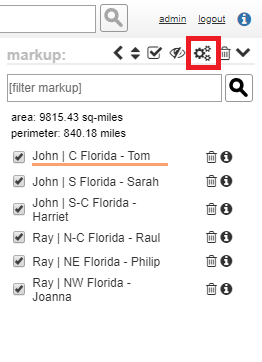
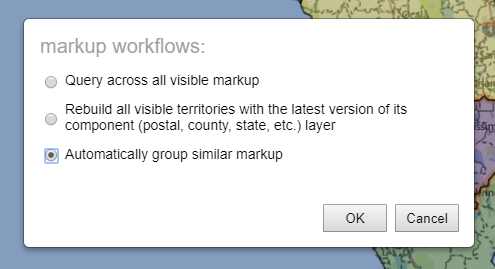
Your territories will automatically be neatly arranged in your markup panel by group:
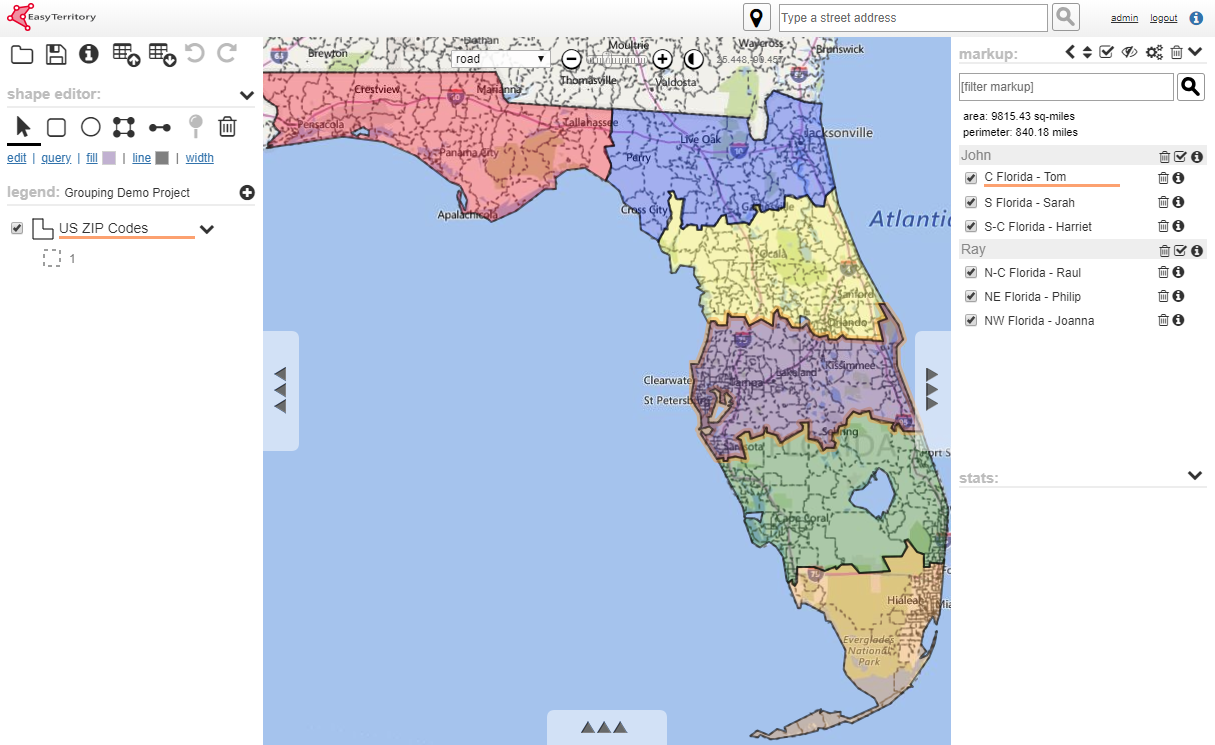
For more information, please contact us at sales@easyterritory.com.