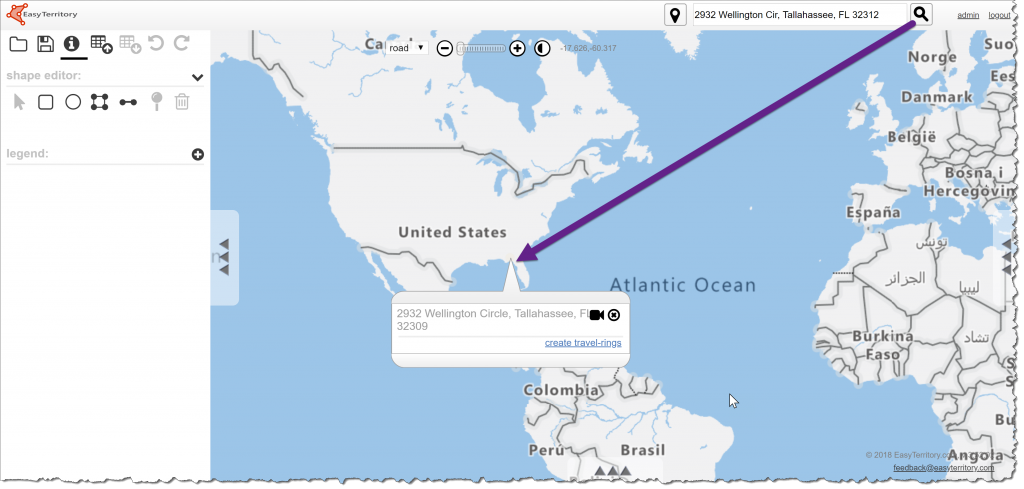Getting Started
Get in Touch
Where we’re located:
We live, work, and play in beautiful Tallahassee, Florida.
Billing & Payment Mailing Address:
2910 Kerry Forest Pkwy, D4-282
Tallahassee, FL 32309 USA
Microsoft Azure Maps is a new base map option and an alternative to using Microsoft Bing Maps. Here are the steps to getting an Azure Maps license key from Microsoft.
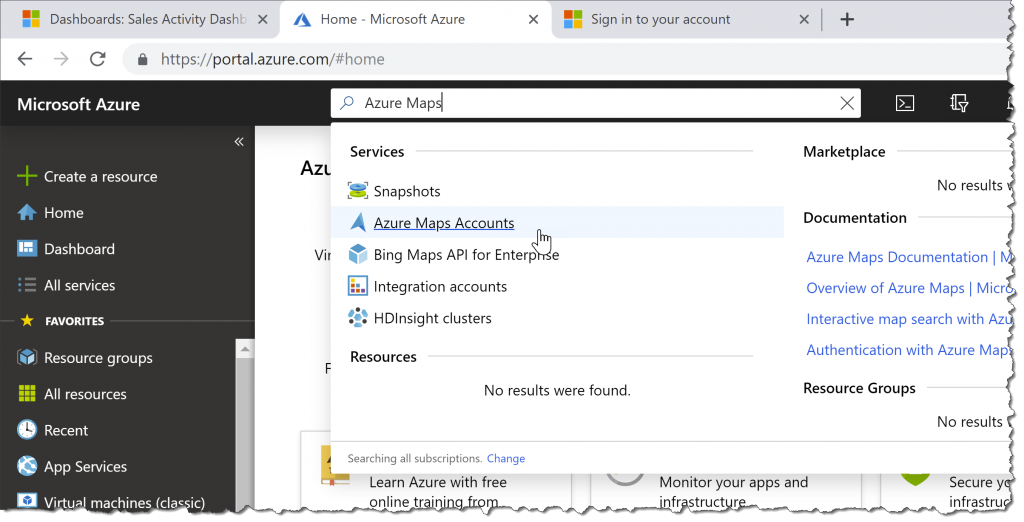
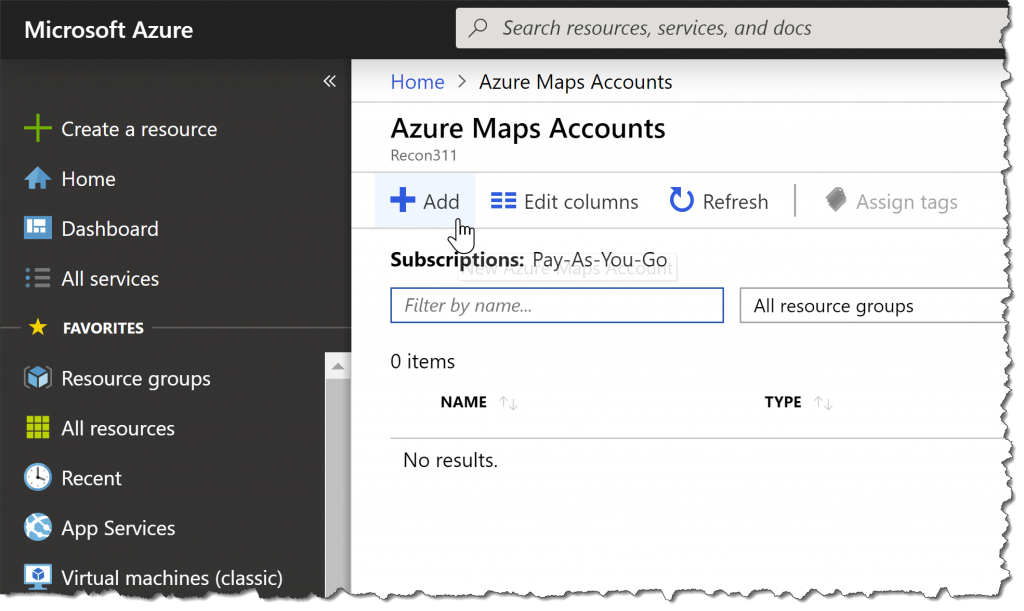
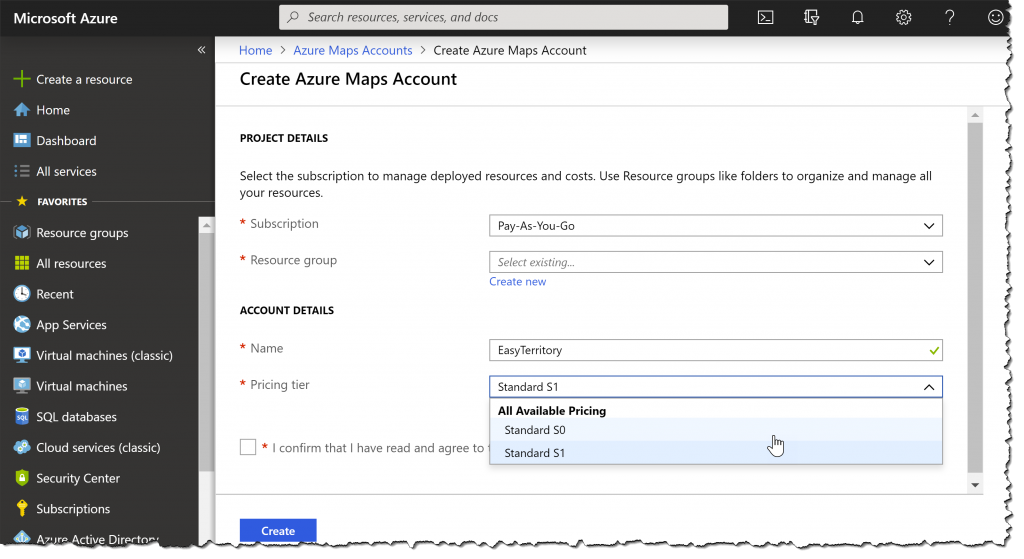
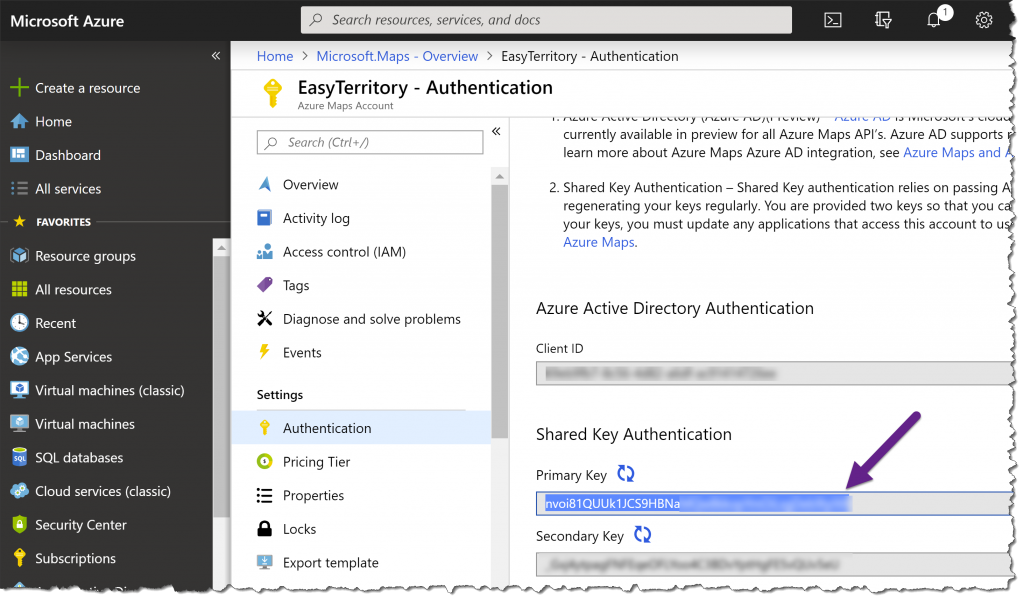
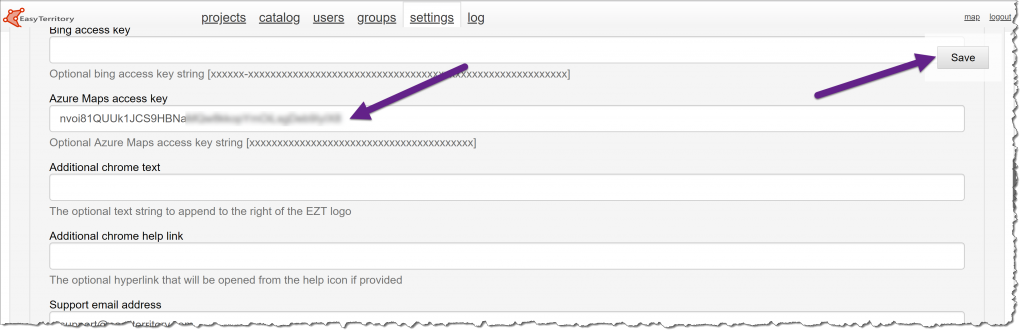
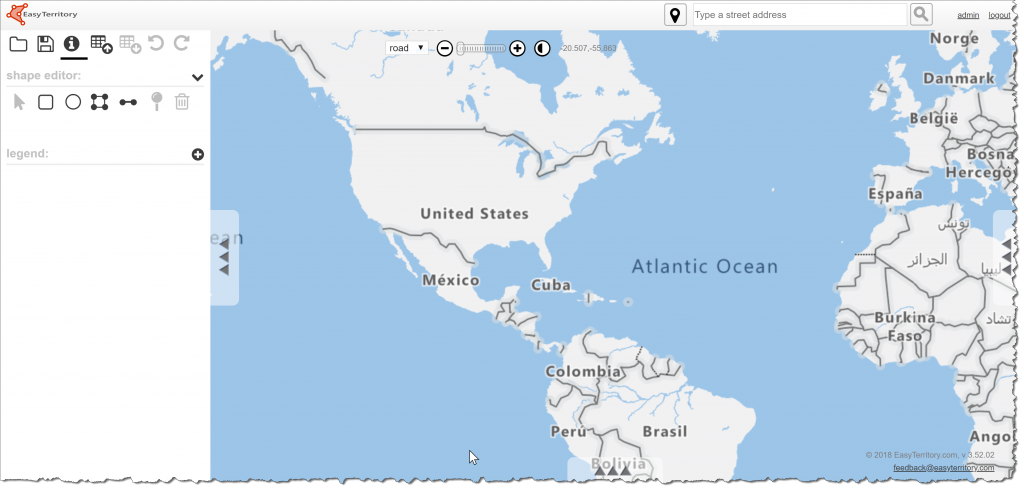 Test an Address Lookup:
Test an Address Lookup: